Help
Get help or support with your bin collections
Report a problem
If your bin collection information looks incorrect, you can let us know:
Report a problem with my bin collection calendar
Accessibility
Access keys
We support the use of access keys to help you to navigate the app using keyboard shortcuts:
| Key | Associated link |
|---|---|
| 0 | Help (this page) |
| 1 | Home |
| 2 | Bins |
| 3 | Recycling Centres |
| 4 | Litter |
| q | Search for bin collections |
| s | Skip to content |
Cookies
We place small data files on your computer. These are known as cookies. Most websites do this.
Our cookies aren't used to identify you personally. They're here to make the site work better for you.
They improve things by:
- remembering settings, so you don't have to keep re-entering them whenever you visit a new page
- remembering information you've given so you don't need to keep entering it
Cookies we use and why
All of our cookies are essential for the Recycling website to function correctly. Under the ePrivacy Directive (Cookie Law) and the General Data Protection Regulation (GDPR), consent is not required for these essential cookies:
.AspNetCore.Antiforgery
This is an anti-forgery cookie. It is designed to stop unauthorised posting of content to a websites, known as Cross-Site Request Forgery. It holds no information about the user.
FCUserAddress
This cookie is used to remember the address information (e.g. "1 Main Street, Falkirk") for the 'Saved' bin collection schedule
FCUserUprn
This cookie is used to remember the Unique Property Reference Number (UPRN) for the 'Saved' bin collection schedule
Add to your smartphone
This website is a Progressive Web App (PWA) and can be added to your smartphone home screen.
iOS
A PWA can only be installed on iOS using the Safari web browser.
Step 1: Tap the "Share" button in the Safari toolbar

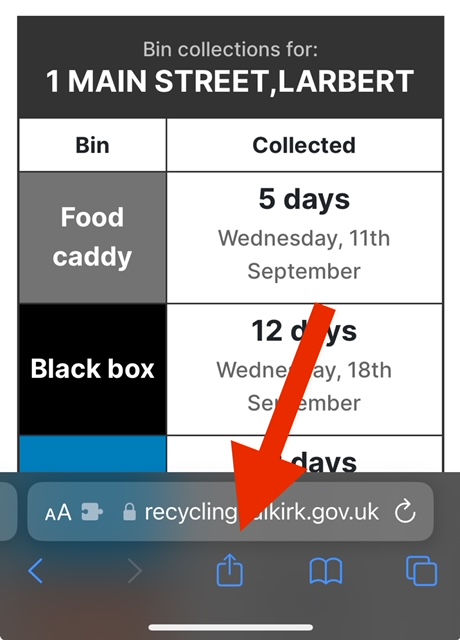
Step 2: Tap "Add to Home Screen" from the popup, then "Add" to add it to your home screen
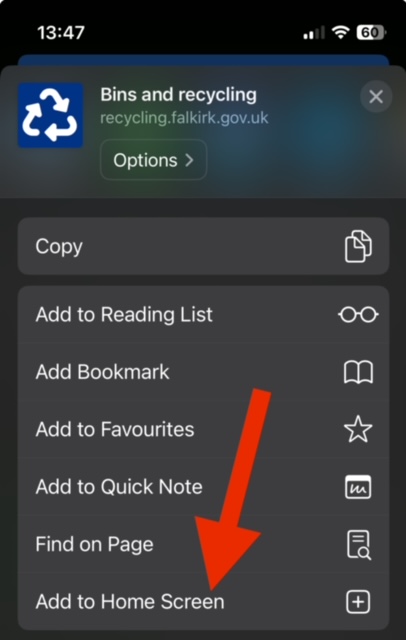
The Reycling app will now be on your mobile home screen, ready to access when you need it.
Android
The default Chrome browser is capable of installing PWAs for Android.
- Navigate to this site in Chrome
- Press the "three dot" icon in the upper right to open the menu
- Select "Add to Home screen"
- Press the "Add" button in the popup
Reminders
You can get reminders of upcoming bin collections at a preferred time.
There are 2 ways to get reminders for upcoming bin collections:
- iCalendar Subscription
To do this you need to find your bin collection calendar by searching for your property. You can then set up reminders via the 'Remind Me' panel:
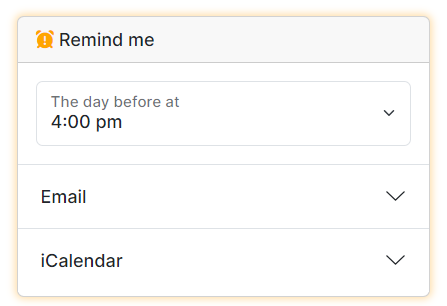
You will be sent an email to verify your email subscription. You will need to do this before you receive any reminders.
To receive email reminders choose your preferred time, enter your email address and click subscribe.
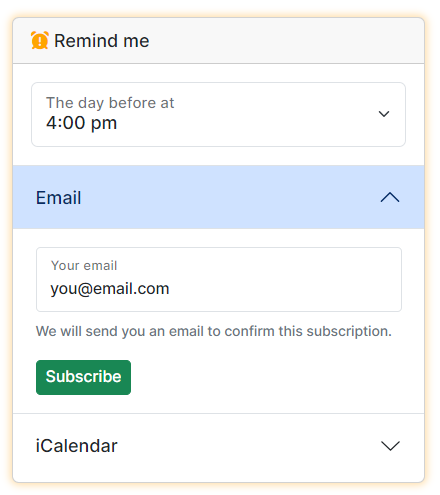
iCalendar Subscription
This method automatically syncs your bin collection calendar to your smartphone's calendar app. This allows you to get reminder alerts and see upcoming collections.
To set this up, choose your preferred time on the 'Remind Me' panel, click subscribe and follow the instructions below:
Step 1: Click on the Subscribe button
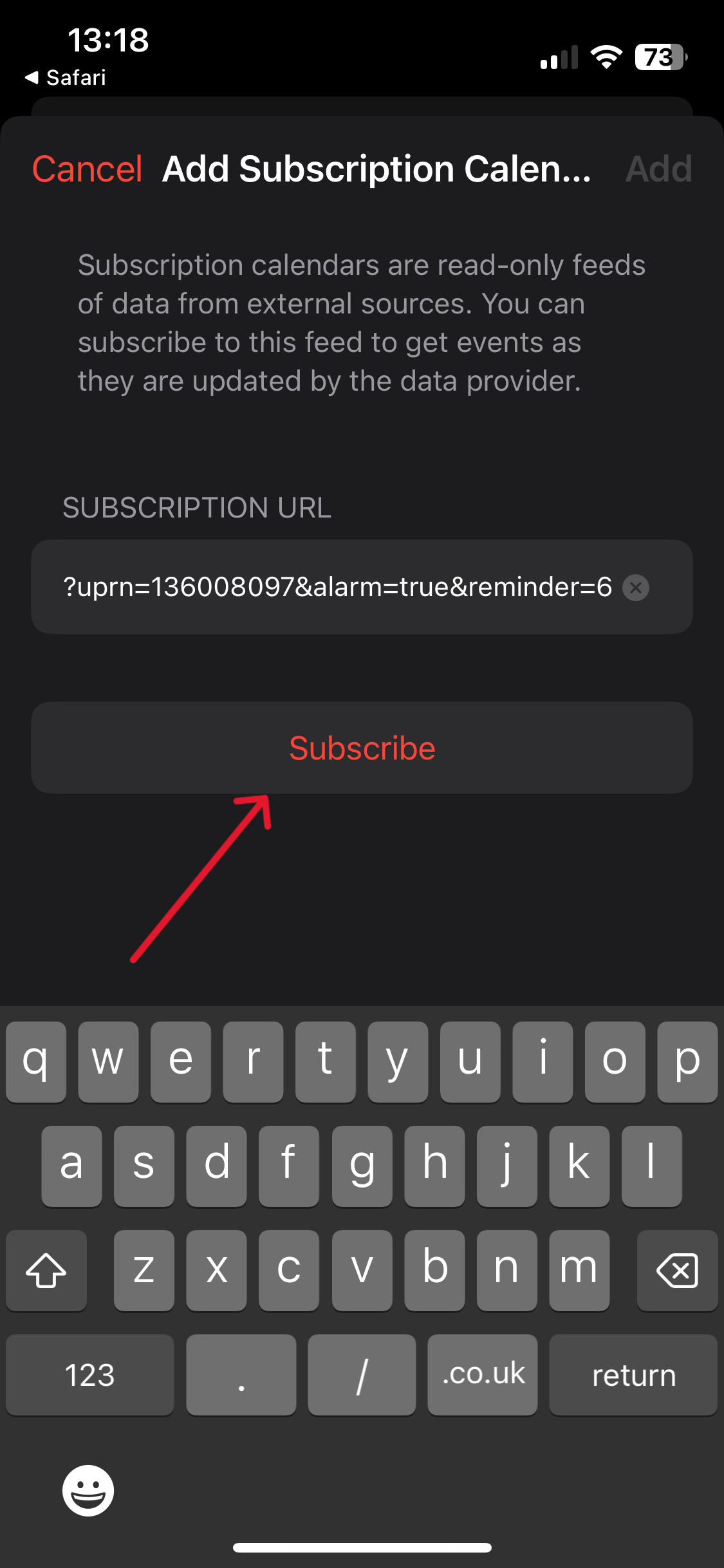
Step 2: Scroll down to the bottom of the Add Subscription Calendar screen
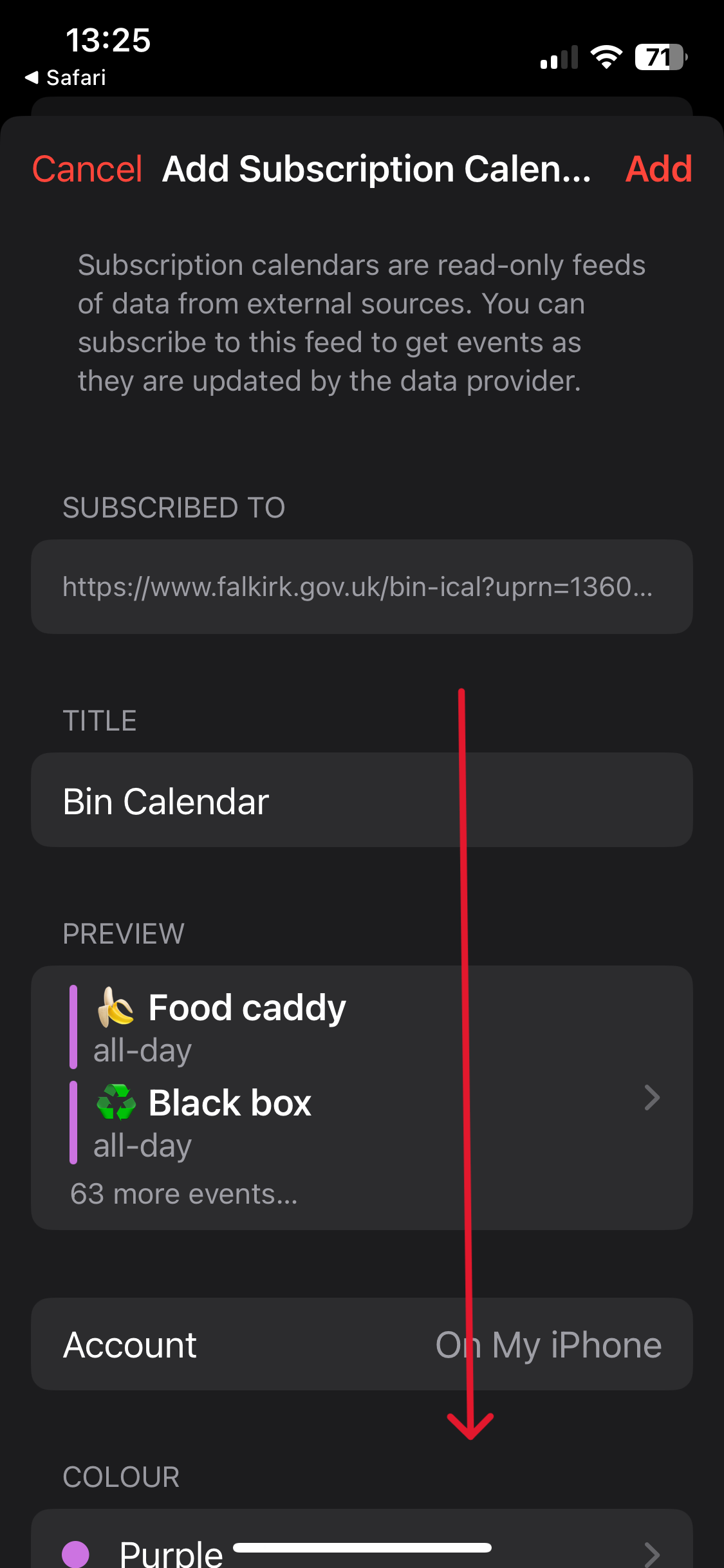
Step 3: Toggle the Event Alerts switch to ON (green) then tap on the Subscription Details option
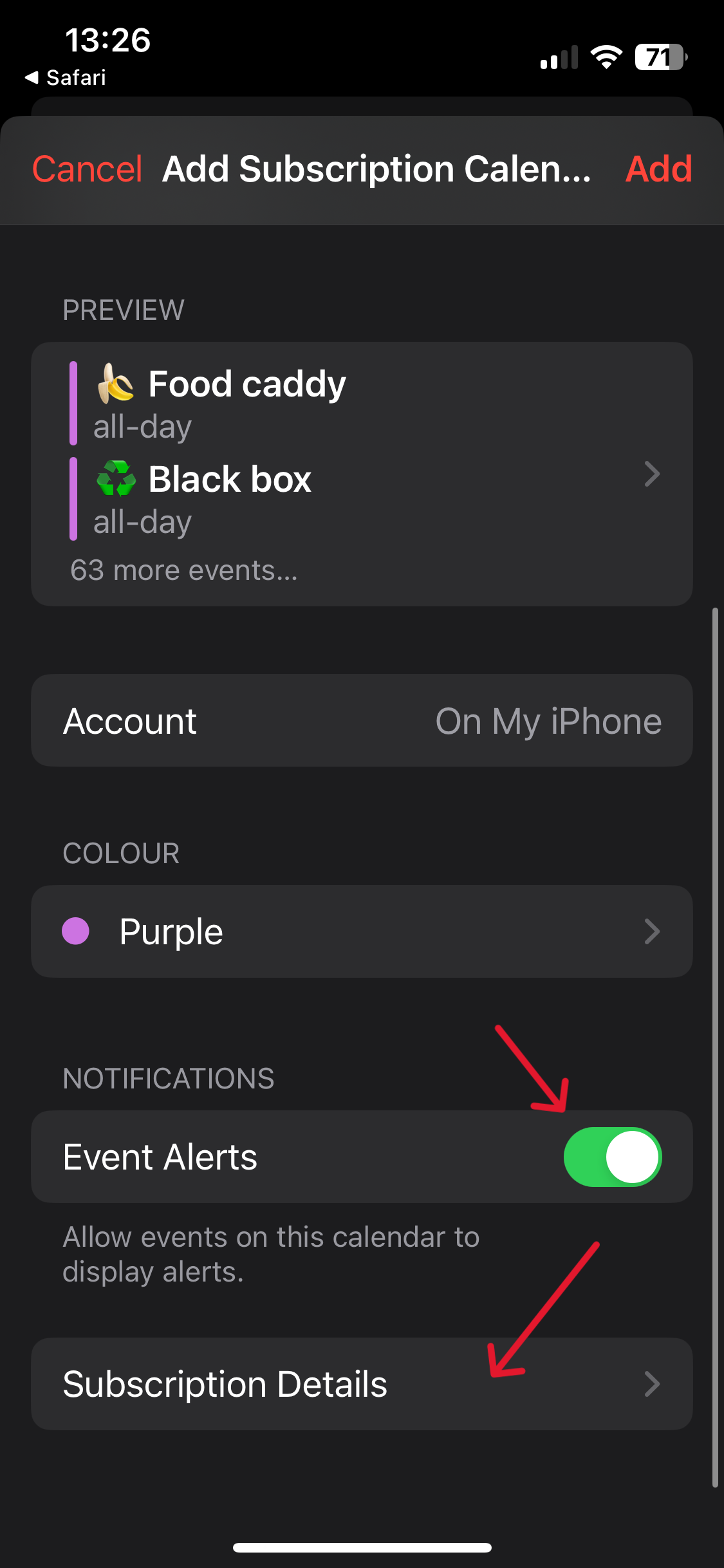
Step 4: Toggle the Remove Alerts switch to OFF then tap on Back
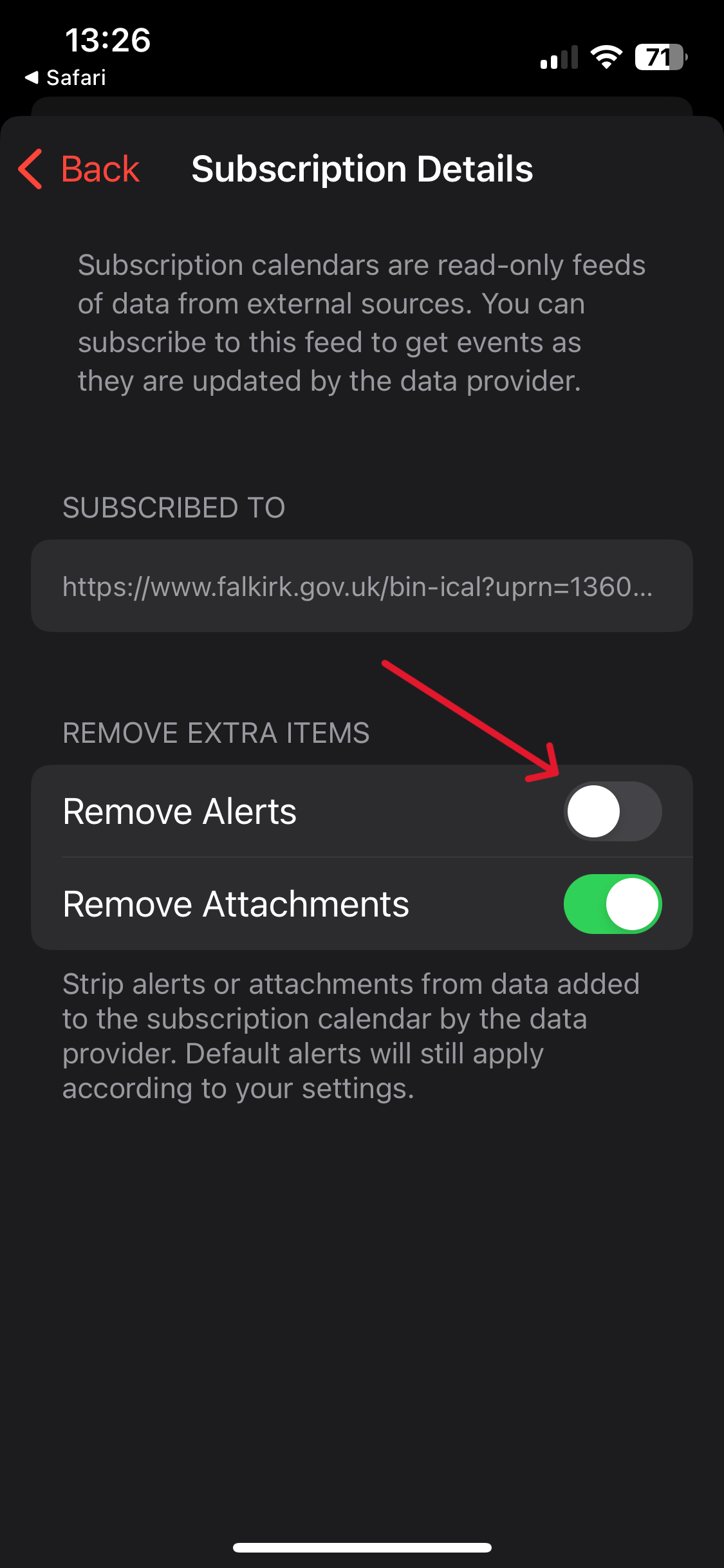
Step 5: Tap Add to subscribe to the calendar
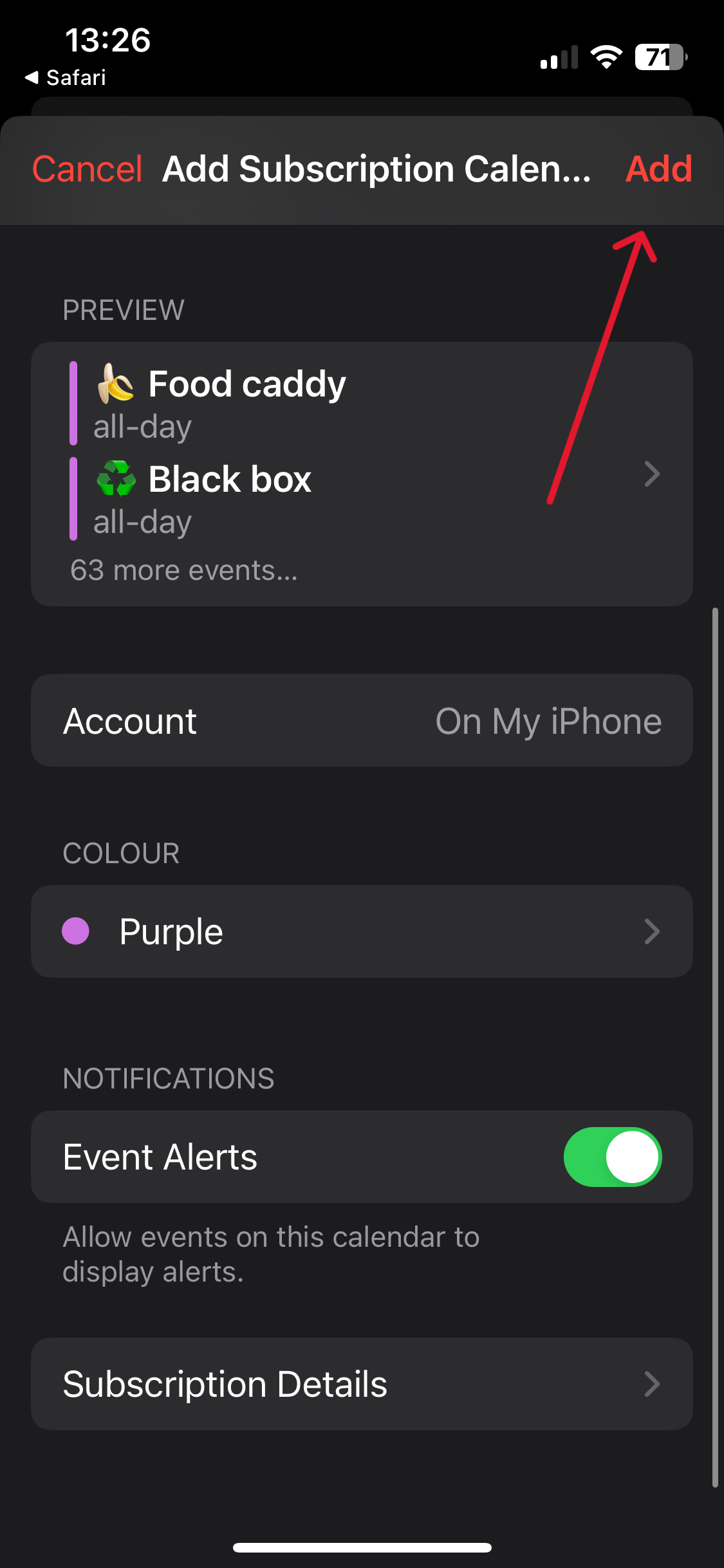
Step 6: After a few moments the Calendar will sync to your device and alerts will be enabled for your preferred time
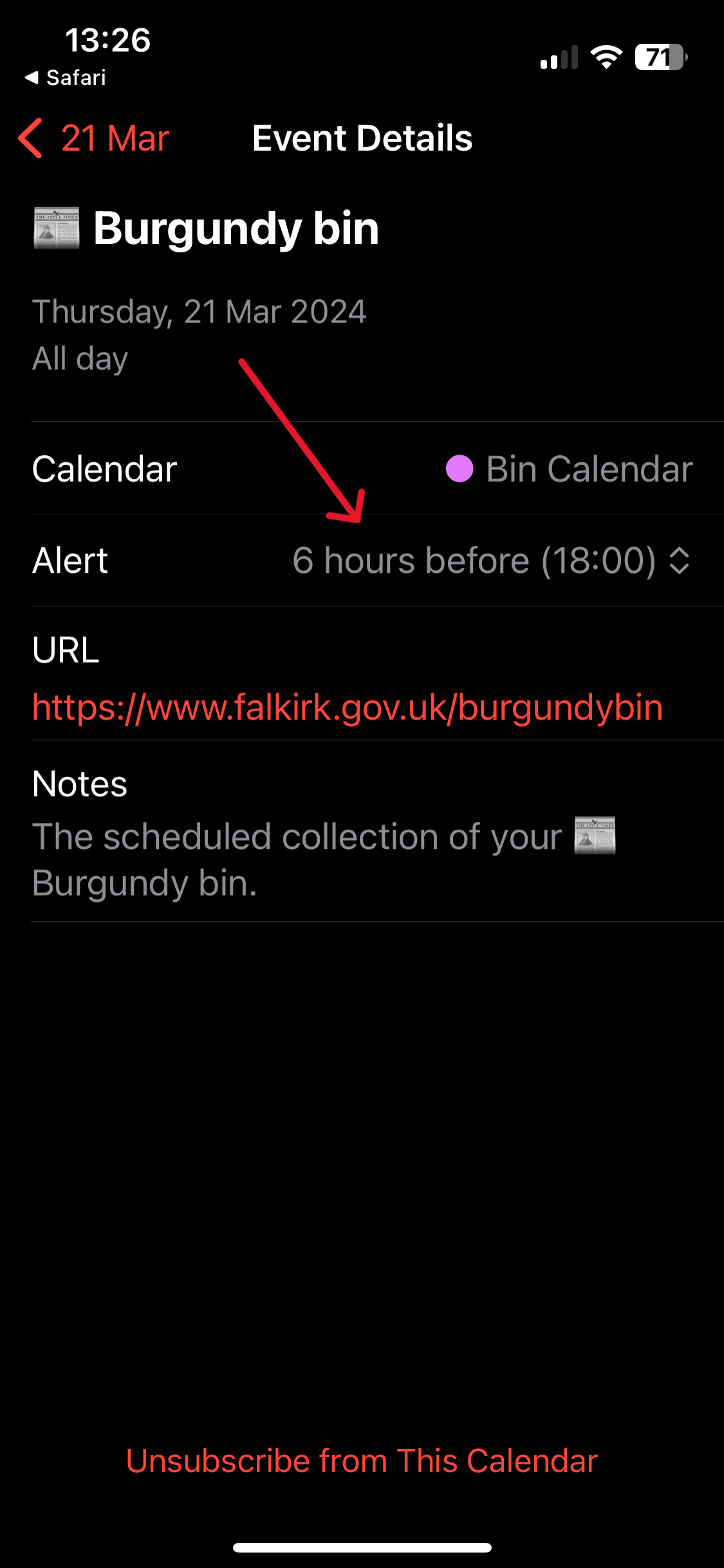
Your calendar will automatically update if your collection schedule changes in future.
In order to get alerts working you may need to resubscribe to your calendar.
To unsubscribe from your calendar you can tap on a collection date and tap on Unsubscribe
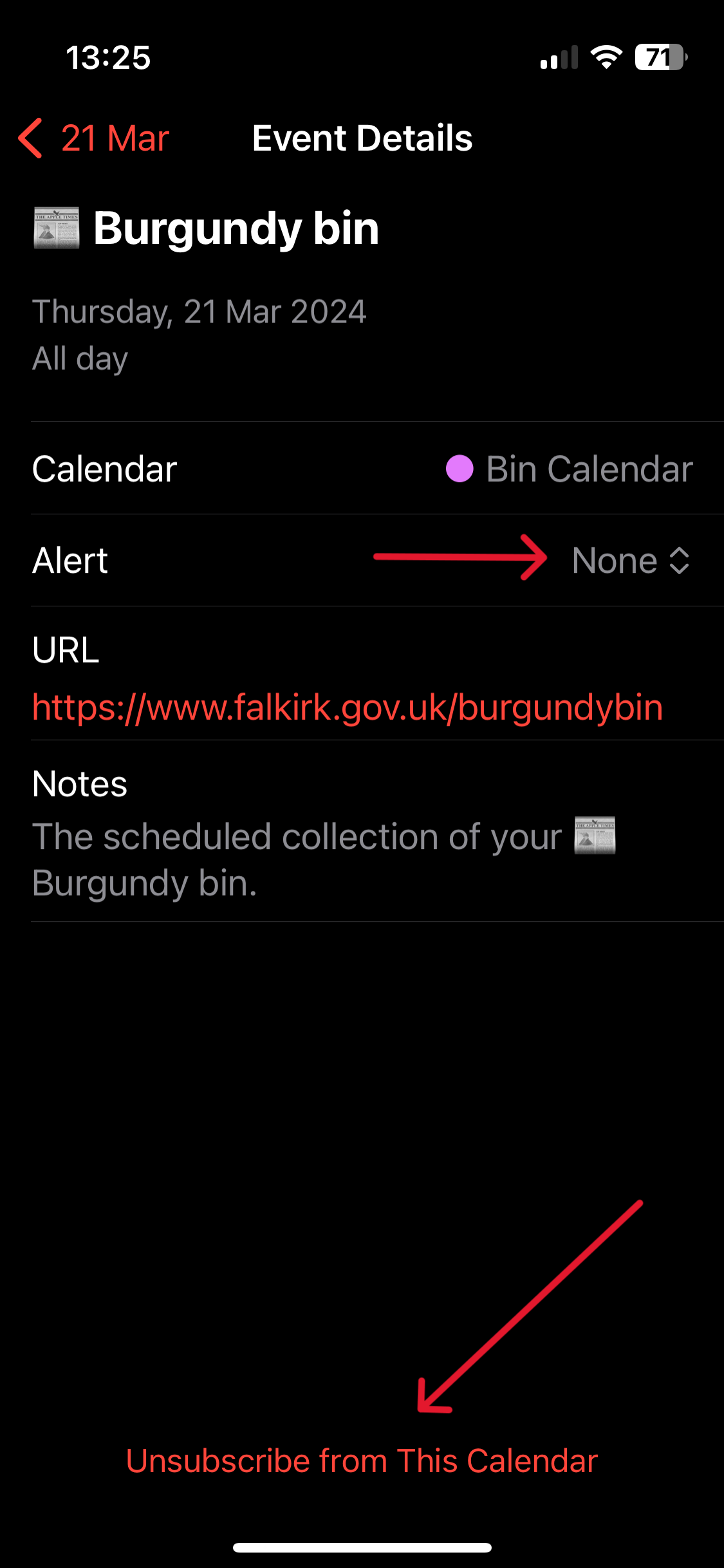 |
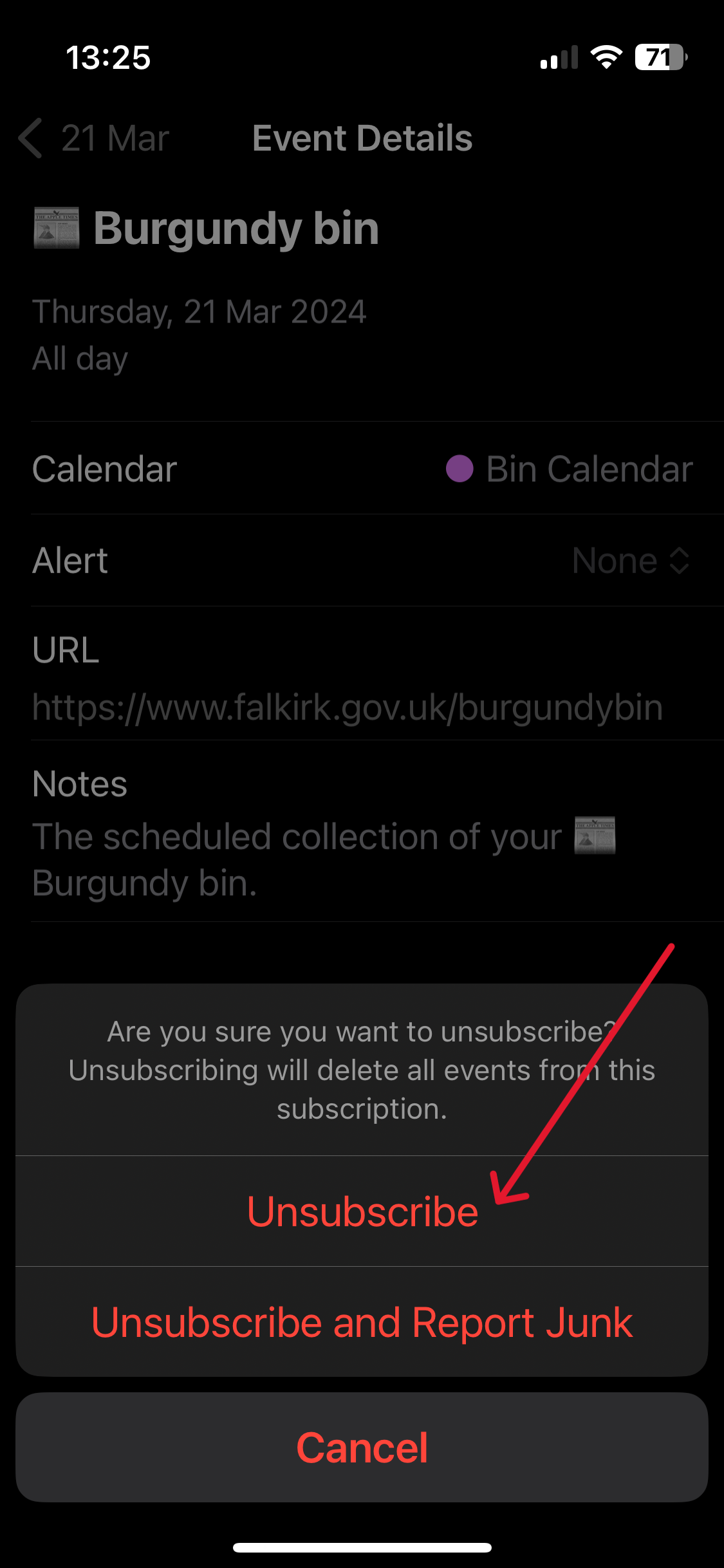 |
Now you can follow the instructions above to resubscribe.